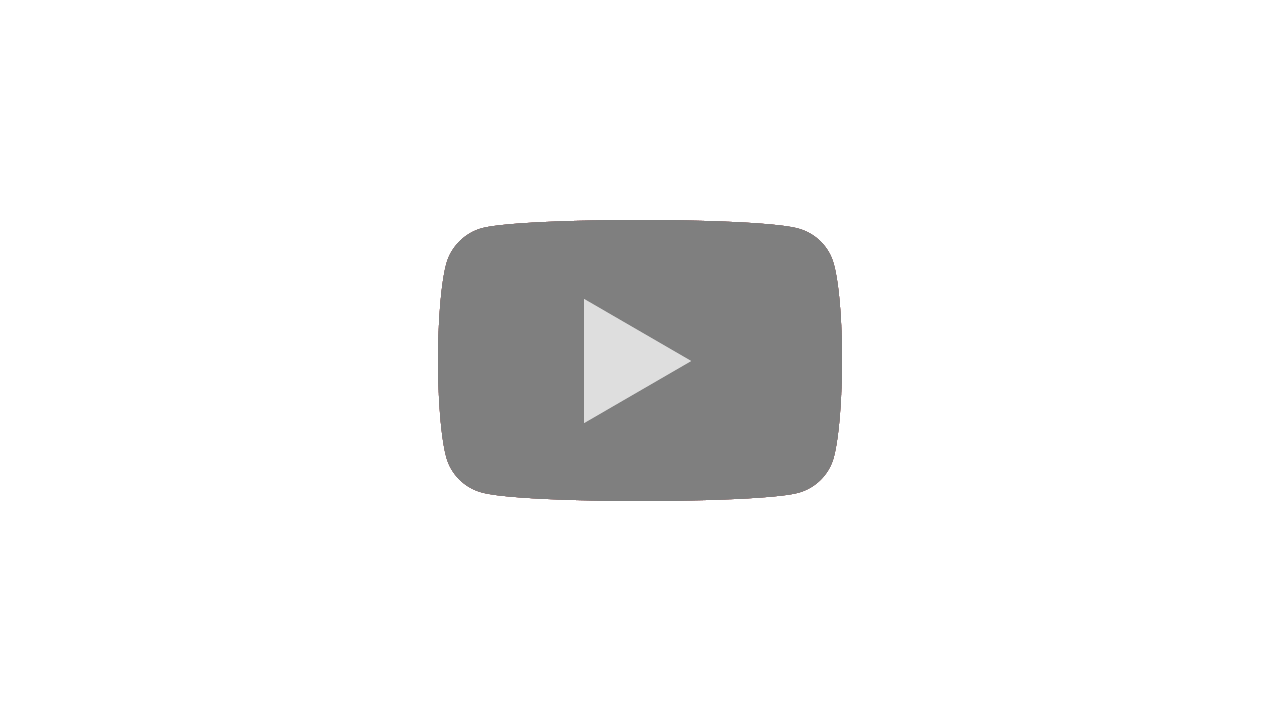To set up Apple Pay in Metro Bank a customer should:
- for iPhone:
- log in to the Wallet app
- press +
- follow the prompts
- in the mobile app:
- sign in to the application
- switch to Services
- choose My Cards
- press Add to Apple Wallet
- choose the desired card and follow the prompts
- for Apple Watch:
- log in to the Apple Watch app on the iPhone
- press Wallet & Apple Pay
- press Add Card and follow the prompts
- for iPad
- log in to the app
- switch to Settings
- press Wallet & Apple Pay
- choose Add Credit or Debit Card
- follow the instructions
- for Macbook with Touch IS option
- switch to System Preferences
- choose Wallet & Apple Pay
- choose Add card
- follow the instructions
Read also:
- How do I make Metro Bank complaints?
- Metro Bank - activate a card
- Metro Bank - credit card application
- Metro Bank's operating hours
- Metro Bank - lost card
- Personal Metro banking products
- What is a Metro Bank magic word?
- What should a client do if he has received a suspicious fraud text message or scam email letter?